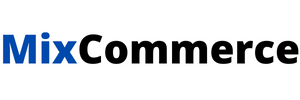In today’s fast-paced world, Event Organizers, Businesses, and Educators are looking for efficient ways to enhance their events while reducing the administrative workload. One of the most effective ways to achieve this is by automating the bulk certificate generation process using Google Sheets. With Google Sheets Automation, you can streamline the creation and distribution of personalized certificates for your event participants, boosting engagement and improving the overall experience.
Step 1: Design Your Certificate Template
The first step in automating bulk certificates is to create a professional and appealing certificate template. The design should reflect the event’s theme and include placeholders for dynamic information such as participant names, event titles, dates, and other personalized details.
- Use Design Tools: Tools like Canva, Adobe Illustrator, or even Google Slides allow for the creation of highly customizable templates.
- Include Key Elements: Be sure to add placeholders like {Name}, {Event Title}, {Date}, and other variables to be replaced with data from Google Sheets.
Step 2: Organize Participant Data in Google Sheets
Once you have your certificate template ready, it’s time to prepare your data in Google Sheets. The spreadsheet will serve as the data source for the bulk certificate generation process.
- Create Columns for Each Certificate Variable: Ensure that your Google Sheet includes columns for each data point you want to include on the certificate. For example:
- First Name
- Last Name
- Event Title
- Completion Date
- Certificate ID
- Populate the Rows: Each row should represent an individual participant, containing the appropriate data for that certificate.
Step 3: Select an Automated Bulk Certificate Generation Tool
To automate the process of merging data from Google Sheets with your certificate template, you’ll need a tool that integrates with Google Sheets. Here are some options:
- Certifier: Allows easy integration with Google Sheets and supports custom certificate templates.
- Canva Pro: Canva offers a seamless integration with Google Sheets, enabling quick and efficient certificate generation.
- Mix Certificate: A tool specifically designed for bulk certificate creation, supporting Google Sheets data import for fast certificate generation.
Step 4: Upload Your Certificate Template and Map Data
Next, upload your certificate template to the tool you’ve chosen. The tool will allow you to map the placeholders in your template (like {Name}, {Event Title}, etc.) to the corresponding columns in your Google Sheets file.
- Verify Data Mapping: Make sure each column in the Google Sheet is properly mapped to the correct placeholder in the template.
- Preview Data Merge: Most tools will let you preview how the certificates will look with sample data to ensure everything is aligned correctly.
Step 5: Generate Certificates in Bulk
Once your template is set and your data is mapped, it’s time to generate your certificates. With Google Sheets Automation, the tool will automatically populate the certificate template with data from each row in your spreadsheet, creating unique certificates for each participant.
- Test with a Small Batch: Before generating certificates for all participants, run a small batch to ensure that everything is working as expected.
- Customize Output Settings: Choose the file format (PDF, PNG, etc.) and adjust any additional settings like file size or resolution based on your needs.
Step 6: Export and Distribute Certificates
After the certificates have been generated, you can export them in bulk. Many tools will provide options for downloading all certificates in a compressed ZIP file or emailing them directly to recipients.
- Email Certificates Automatically: Some tools offer email integration, allowing you to send certificates directly from the tool to each participant’s email address stored in the Google Sheet.
- Cloud Storage Integration: Save the certificates to cloud storage like Google Drive, Dropbox, or OneDrive for easy access and sharing.
Step 7: Analyze Engagement and Collect Feedback
Once the certificates are distributed, use Google Sheets or other tools to track participant engagement. You can measure how many certificates were opened, who has shared them, or if recipients have provided any feedback on the certificates. This data can be invaluable for improving future events and engagement strategies.
Benefits of Using Google Sheets for Bulk Certificate Generation
- Efficiency: Google Sheets allows for easy data entry, and combining it with bulk certificate generation tools ensures a streamlined, automated process.
- Accuracy: Reduces the chances of errors associated with manual data entry and ensures that each certificate is personalized and accurate.
- Scalability: Whether you’re issuing certificates for 50 or 5,000 people, this system can handle bulk processing without sacrificing quality or consistency.
- Engagement Boost: Sending certificates directly to recipients through email or offering them for download creates a tangible connection to your event, making participants feel valued.
- Customization: You can easily adapt the template design and the data being included based on your specific event, branding, and goals.
Conclusion
Automating the process of bulk certificate generation from Google Sheets is an excellent way to scale your events, improve efficiency, and engage participants more effectively. Whether you’re organizing a corporate event, an educational workshop, or a community initiative, this method will save you time and enhance the participant experience. By integrating Google Sheets Automation with bulk certificate generation tools, you can effortlessly deliver high-quality, personalized certificates at scale.