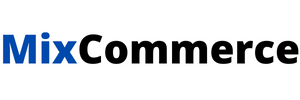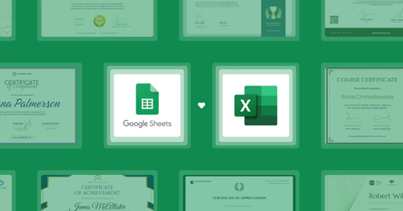Managing certificates for large-scale events can be a daunting task, but using Excel or Google Sheets to automate the process makes it seamless and efficient. For Event Organizers, creating personalized certificates in bulk has never been easier, thanks to the power of spreadsheets combined with specialized generation tools. Below is a comprehensive guide on how to leverage Bulk Certificate Generation from Excel or Google Sheets to streamline your workflow and deliver professional results.
Step 1:Design your certificate template
The first step in scaling your certificate distribution is to create a professional template that suits your event’s branding. The certificate template should be visually appealing and include placeholders for dynamic data fields like name, date, event title, and any additional details.
- Choose a Design Tool: Utilize graphic design software like Adobe Illustrator, Canva, or Google Slides for a customizable and polished look.
- Incorporate Branding: Ensure the template includes your logo, color scheme, and any relevant branding elements to maintain consistency.
Step 2: Prepare Data in Excel or Google Sheets
Using Excel Certificates or Google Sheets for bulk generation allows for efficient data organization. Create a spreadsheet with columns representing the data fields you want to include in each certificate.
- Create Columns for Each Placeholder: For example, columns might include:
- First Name
- Last Name
- Event Title
- Completion Date
- Certificate ID
- Fill Out the Data: Each row in your spreadsheet should represent a unique participant or attendee. Ensure that the data is accurate to avoid mistakes in the final certificates.
Step 3: Select a Bulk Certificate Generation Tool
To automate the process, choose a tool that supports bulk generation from Excel or Google Sheets. Here are some recommended options:
- Certifier: A popular choice for events, supporting data import from Excel.
- Canva Pro: Allows for direct data linking from Google Sheets, ideal for quick adjustments and real-time updates.
- Mix Certificate: Specialized in bulk generation, supporting integrations with both Excel and Google Sheets for seamless workflow.
Step 4: Upload Your Template and Connect Data Source
Once you’ve selected the tool, upload your designed template. Then, connect your Excel file or Google Sheet to the tool, mapping each data column to the correct placeholders in the template.
- Verify Data Mapping: Ensure that fields like “First Name” from Excel are accurately linked to placeholders such as {First Name} in the template.
- Preview Alignment: Many tools offer a preview feature, allowing you to check the alignment and accuracy of the data merge.
Step 5: Generate Bulk Certificates
Initiate the Bulk Certificate Generation process. The tool will pull data from Excel or Google Sheets, filling in the placeholders on the template for each entry.
- Generate a Test Batch: Before running the entire batch, generate a few test certificates to ensure everything looks correct.
- Adjust Settings: Fine-tune output options, such as file format (PDF, JPEG) and resolution, to suit your distribution needs.
Step 6: Export and Distribute Certificates
After verifying the test batch, proceed to generate the full batch. You can download certificates in bulk or, if supported, automatically email them to recipients.
- Direct Downloads: Save certificates as a ZIP file for easy storage and distribution.
- Email Integration: Some tools integrate with email platforms, allowing for automatic sending to recipients based on the email addresses in your Excel or Google Sheets file.
- Cloud Storage: Consider saving certificates to Google Drive, OneDrive, or Dropbox for easy access and sharing.
Advantages of Using Excel or Google Sheets for Bulk Certificate Generation
- Efficiency: Organizing data in spreadsheets reduces the time required for manual entry, allowing you to manage large datasets effortlessly.
- Accuracy: Automating the process with Excel Certificates or Google Sheets minimizes human errors, ensuring that names, dates, and other details are correctly placed.
- Scalability: Whether you’re handling an event with hundreds or thousands of participants, bulk generation tools can manage the workload without sacrificing quality.
- Real-Time Updates: Google Sheets allows for real-time collaboration and updates, making it easy to adjust participant data before finalizing certificates.
Tips for Effective Bulk Certificate Generation
- Use Consistent Formatting: Keep data formats uniform in your Excel or Google Sheets file to avoid misalignment during the merge process.
- Check for Missing Data: Tools usually highlight missing fields, but it’s best to review your spreadsheet before importing to ensure completeness.
- Optimize Your Template: Choose fonts, colors, and layouts that look professional and are easy to read when printed or viewed digitally.
- Utilize Add-Ons: Some platforms have add-ons or integrations that enhance the connection between Google Sheets and the generation tool, making the process more seamless.
Conclusion
By using Excel or Google Sheets with specialized bulk generation tools, Event Organizers, Businesses, and Educators can scale their events efficiently, producing high-quality certificates with minimal effort. This approach not only saves time but also ensures consistency and accuracy in large-scale certificate distribution. Take advantage of these powerful tools to enhance your next event and leave a lasting professional impression on participants.